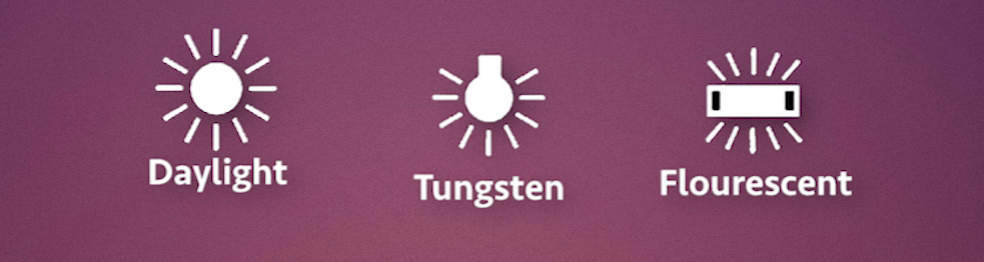Today I'm going to take you through my process for checking white balance and setting proper skin tones in our videos.
First, spoiler alert! This video is a sort of PART 2 to the video we posted prior to this dealing with The Skin Tone line on the vector scope. So if you haven't seen it, I highly recommend you watch that video right now and then come back to this.
Okay, there are tons of videos on how to white balance your videos. So why do another one? Because here on Pull My Focus we love to share stuff that we learn and what we've discovered. Now I found through my own research and experience how to get results that work for me. So be sure to post in the comment section any questions or ideas you may have on this subject.
White Balance your video
First, lets start with White Balance. And this starts in production. We don't want to wait until we get our footage to the edit timeline before we start addressing white balance issues. But why do you even need to think about it? Can't you set your camera to Auto White Balance and call it a day?
In a word; no.
Look, the only possible way I could suggest using Auto White Balance is if you are setting up one shot, like for a vlog, you are never going to move the lights or don't even have lights and… sorry, I just can't. I'm convinced that you should never use the Auto White Balance feature. The main reason is that there are so many different lighting situations that your camera won't possibly know about, so it can only guess what the neutral color is in your shots.
If you are a super newbie at white balance, let's break this down using the settings that are in most DSLR cameras to get an idea what I am talking about. Advanced folks, hang in there, the detailed stuff is coming. For this I'm using the Canon 5D Mk3, but most DSLRs will have similar white balance settings:
White Balance modes in the Canon 5D mk3
Wow, outside of AWB there are a bunch of settings! Let's make this super simple. Never use AWB. Good, now that that is out of the way, we can probably limit this list to a simple selection. [list gets even simpler]. Now we have to choose only one of three:
Daylight, tungsten and florescent.
Take a look at your Key or the strongest light in your space and set your white balance to that setting. So if you are under florescent lights at home, set the camera to Florescent. If you're outside, set it to Daylight. If you have old-school tungsten lights, set it there. The pros will know that this is oversimplifying the issue, but you gotta start somewhere.
The point is to give your camera the information it needs so it knows what your neutral color is. Why do I keep saying neutral color? Well, white is a neutral color. White reflects equal amounts of all visible light back to your eyes and back to the sensor of your camera. That's basically what we mean by 'white balance'. By telling your camera what lights you are using, you give it the information it needs to properly render white. Because lights have different color temperatures.
This is a vector scope monitor. Jut like in the explanation in our Skin Tone sketch, the middle is balanced white and the circle are the colors. So with this, if I have a balanced white, there should be a dot directly in the middle. If I change the light color temperature with sheets of CTO and CTB the dot moves into the reds and into the blues.
What happens to your video if it is not properly white balanced is you end up with strange color hues in your footage.
I can simply fix this in post, right?
The problem with that solution is unless you have a neutral color in your shot, and unless all your footage has the same lighting you will only be guessing what white was supposed to look like. And you will have to rely on your eyes. And eyes can deceive. For example…
Do you see a gold and white dress, or a gold and blue dress?
From http://brainden.com/color-illusions.htm
Look at the square marked A and the square marked B in this photo. Totally different shades of gray, right? NOPE.
http://brainden.com/color-illusions.htm
Once again, A and B are definitely different, right?
http://brainden.com/color-illusions.htm - Just use a finger to cover the place where both parts meet
And believe it or not, this is the exact same person in A and B.
THE SAME PERSON! DON'T TRUST YOUR EYES!!
This is why we rely on scopes and meters when doing any color work.
But before we get to the scopes, one thing we do when shooting multiple scenes across different types of lighting is we attach white cards to our slate to act as a consistent reference for white balance. In the Skin Tone sketch, our AD held up the slate so at the top of every shot, we had our white balance reference card.
These are easy to find on Amazon and are quite useful. Like I said, don't wait until post-production to get this right.
Now let's get to the scopes and the rest of our procedure.
I have my footage in Premiere, but the procedure can be easily duplicated in other editors.
First I check white balance using the slate with our white balance reference cards. Under opacity, I can create a mask so that I only see the white card. And then I can see how close to this neutral color I am. To set it in the center, I can either move the Temperature and Tint sliders or I can just use the WB Selector dropper tool and tell Premiere to set neutral white to this color.
Created a mask to check the white balance on the vector scope.
One side note is that there are people who don't use the white card for white balance. They use the 18 percent gray card as the gray card can also be used for setting exposure. I have used both in the past. But that debate could be the subject of an entire video, but I will say this: The white card and gray card are both neutral. So they can both be used to set white balance. My only suggestion is that you stay consistent throughout your production. If I use the gray card for white balance, I stick with it through all my footage.
Bang, my white balance is set. Next its on to skin tone.
The Skin Tone
Once again, to set proper skin tone we will use our vector scope. Remember the skin tone line? We will use this to our advantage.
I will once again create a mask over my subject to isolate the skin and see where the scope sits.
Looks like we are right under the line. This makes our subject look a little more yellow than we want. There are a few ways to fix this.
In Premiere, I want to fix it, but not mess with my white balance. If I just start dragging colors around willy-nilly, I will ruin my previous white balance settings. So currently, I tend to use the Fast Color Corrector Effect. This lets me adjust the Hue Angle of the image, effectively rotating the Vector scope so that my talent's skin sits on the line.
That's about it. Now my white balance and skin tones look great. If you want, in Premiere you can copy these effects to the Master Clip so the changes apply to anywhere that clip gets used. You can then adjust your color by setting black levels and white levels, shadows, contrast, etc.
I will suggest if you are stuck with footage that has no white balance reference at all and you need to color correct, if there are people in the shot then focus on getting their skin tones correct. Once they look normal, you should have a pretty decent looking shot.
For this video I've been doing everything within Premiere. Obviously you can use other programs like SpeedGrade, DaVinci Resolve, FilmConvert, Red Giant Magic Bullet Suite, the list goes on.
The point is, to be mindful of setting up a neutral color for white balance and adjusting those skin tones. The Vector scope is a bit daunting at first but once you get used to it, it's indispensible in your arsenal of color correcting tools.
I'm leaving links to many of the articles and videos I used to research this topic in the description below. But I do want to mention a specific article by Larry Jordan which talks in great detail about getting skin tones correct in his article 'Color Correction: Make People Look Normal'. Pretty much anything by Larry is pure gold.
That's all for now. Don't forget to check out our articles on PullMyFocus.tv for more digital filmmaking tips, tricks and techniques.
Stills:
Various Optical Illusions
http://brainden.com/color-illusions.htm
Product Links:
FotoTech 3 in 1 100% Waterproof Premium Reference White Balance Card- 3 http://a.co/hkZKTA1
Research Links:
Surfaced Studio - Premiere Pro Advanced Colour Correction Tutorial
https://www.youtube.com/watch?v=ZCA0MX6RtvE
Larry Jordan’s Skin Tone Article
https://larryjordan.com/articles/color-correction-make-people-look-normal/
Tao of Color Grading website:
http://www.taoofcolor.com/
Guide to Home Color Grading
http://nofilmschool.com/2012/09/complete-guide-setting-up-home-color-grading-suite